Unleash Global Knowledge: The Ultimate Guide to Translating YouTube Videos
Imagine a world where language is no longer a barrier to information, entertainment, or connection. A world where you can effortlessly access groundbreaking lectures, captivating documentaries, or viral content from any corner of the globe, regardless of the original language. This isn't a futuristic dream; it's a reality powered by YouTube's powerful translation features and cutting-edge AI tools.
In today's interconnected digital landscape, understanding global content is paramount. While YouTube's built-in translation is a phenomenal starting point, truly mastering YouTube video translation means going deeper. This definitive guide to translating YouTube videos will not only walk you through every native feature but also introduce you to an advanced tool that transforms your viewing experience, helping you dominate language barriers and discover a universe of content.
Ready to translate YouTube videos like a pro and unlock a world of knowledge? Let's dive in.
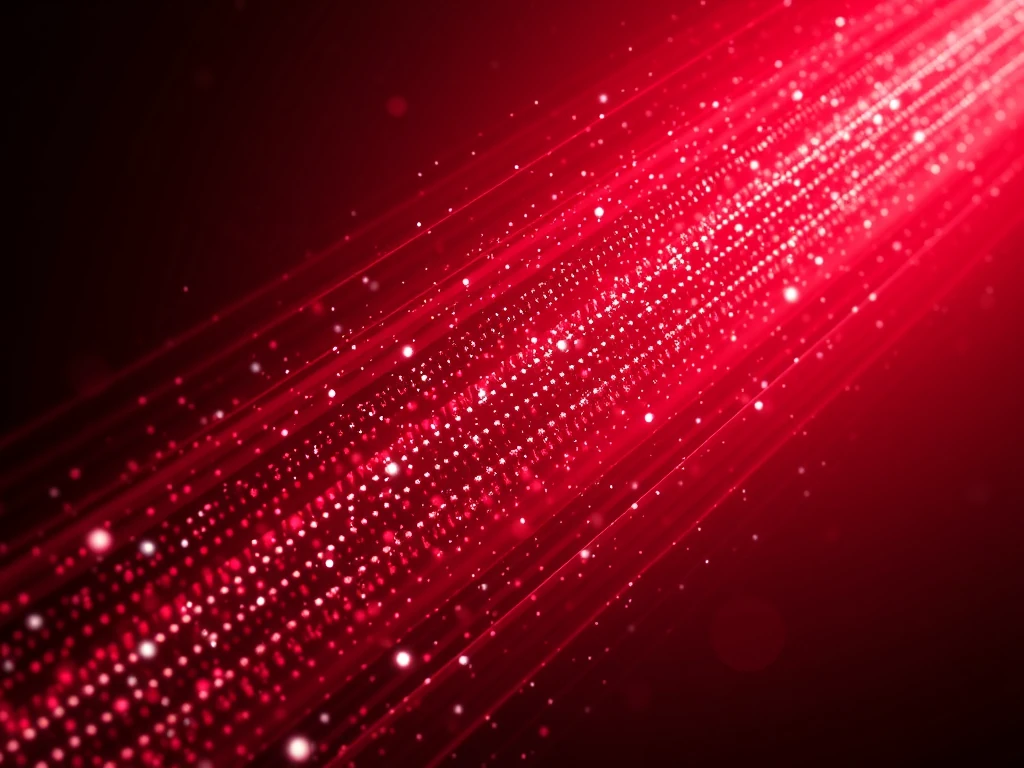
Step 1: Discovering Your Global Content on YouTube
Your journey to seamless YouTube video translation begins with finding the right video. YouTube boasts an immense library, and with the right approach, you can unearth content in any language.
How to Find Videos for Translation:
- Navigate to YouTube: Head over to the official website:
https://www.youtube.com. - Strategic Search: Utilize the search bar. You can employ:
- Keywords: Specific terms related to your topic.
- Phrases: More detailed search queries.
- Video Titles: If you know the exact name of the content.
- Language-Specific Searches: Try adding terms like "in French" or "with English subtitles" to refine your results, even if you plan to translate them yourself.
- Open the Video: Once you've identified your target video, click to open it. It's often best to open it in a new window or tab for easy navigation.
Step 2: Accessing YouTube's Built-In Language & Caption Options
Once you're on the video page, YouTube provides a suite of options to help you bridge the language gap. These settings are your first line of defense against linguistic hurdles.
Where to Find Translation Settings:
Below the video player, you'll spot the "Settings" icon. This is typically represented by a gear icon (⚙️) or sometimes three vertical dots (⋮). Click on this icon to reveal the video settings menu. This menu is your gateway to YouTube captions, subtitles, and more.
Step 3: Enabling and Translating Captions & Subtitles
Captions are the most direct way to get text on screen in your preferred language. YouTube offers both automatically generated and creator-provided captions, each with its own advantages.
How to Turn On YouTube Subtitles and Translate Them:
- Select "Subtitles/CC": Within the settings menu, locate and click on the "Subtitles/CC" option. A list of available caption tracks will appear.
- Choose Your Language:
- Automatic Captions: If available, these will be listed, often labeled with "[Language (auto-generated)]". You can select your preferred language here.
- Creator-Provided Captions: For higher accuracy, look for captions uploaded by the video creator, which may be more polished.
- Translate Automatically (If Native Captions Aren't Your Language):
- If the available captions are not in your desired language (e.g., the video is in Spanish, and the captions are also in Spanish, but you want English), click on "Subtitles/CC" again.
- Then, click "Auto-translate." A vast list of languages will pop up. Select your target language (e.g., English, French, German).
Pro Tip for Accuracy: While auto-generated captions are a technological marvel, their accuracy can vary. For critical information, always prefer creator-provided captions. If neither is perfect, combining them with a powerful translation tool can provide a much clearer picture.
Step 4: Translating Video Titles and Descriptions for Context
Beyond spoken words, the video's title and description offer crucial context. Understanding them can help you decide if the content is relevant before you even hit play.
Enabling Metadata Translation:
- Return to Settings: Go back to the familiar "Settings" icon.
- Look for "Translate": If available, you'll see a "Translate" option. Click it.
- Automatic Translation: YouTube will then attempt to translate the video's title and description into your preferred interface language.
Important Note on Quality: Keep in mind that the translation quality for titles and descriptions, especially auto-translations, can sometimes be imperfect. Contextual nuances might be lost, so use them as a general guide.
Step 5: Elevating Your Translation Experience with YOU-TLDR
While YouTube's built-in features are incredibly useful, they sometimes fall short of providing comprehensive, nuanced, or deeply interactive translations. This is where YOU-TLDR steps in, transforming your viewing experience from passive consumption to active engagement.
Why YOU-TLDR is Your Secret Weapon for Global Content:
YouTube's native translation offers a quick fix, but it's like having a basic map when you truly need a GPS with live traffic updates. For accurate and comprehensive YouTube video translation, especially for complex topics, or when you need more than just captions, a dedicated tool is indispensable.
YOU-TLDR is a web app that goes beyond translation. It allows you to effortlessly summarize, download, search, and interact with YouTube videos in your own language. This tool provides a user-friendly interface and offers enhanced translation capabilities, providing more accurate and detailed translations for a richer viewing experience.
Imagine:
- Quick Comprehension: Instantly summarize lengthy lectures or interviews to grasp the core message without watching the whole thing.
- Deep Dive Search: Need to find a specific point mentioned in a foreign language video? Search its translated transcript.
- Offline Access: Download translated content for learning on the go, without an internet connection.
- Interactive Learning: Engage with the video's content in a way that simply isn't possible with basic captions.
How to Use YOU-TLDR for Enhanced Translation:
- Visit the Website: Navigate to
https://www.you-tldr.com. - Paste & Translate: Simply copy and paste the YouTube video URL into the designated box, select your preferred language, and enjoy an enhanced translation experience.
This powerful integration means language should no longer be a barrier to your learning or entertainment.
Conclusion: Break Down Language Barriers and Expand Your Horizons
The ability to translate YouTube videos is nothing short of a superpower in our globalized world. It tears down communication barriers, democratizes access to information, and unlocks entertainment from every culture and continent.
With YouTube's intuitive built-in translation features, coupled with the advanced capabilities of tools like YOU-TLDR, you possess the ultimate toolkit to explore, understand, and engage with content previously inaccessible. From groundbreaking scientific research to heartwarming personal stories, language should never limit your understanding or enjoyment of online video content.
So, start experimenting with these powerful translation tools today and truly broaden your horizons on YouTube. Remember, language is no longer a barrier when you have the right tools at your disposal!
Disclaimer: YOU-TLDR is an independent third-party tool mentioned for its extended translation abilities. The effectiveness and availability of the tool may vary.
Unlock the Power of YouTube with YOU-TLDR
Effortlessly Summarize, Download, Search, and Interact with YouTube Videos in your language.
Related Articles
- Step-by-Step Guide: How to Add Subtitles to a YouTube Video
- Editing YouTube Captions: Tips and Tricks
- Decoding the Importance of Subtitles on YouTube
- Transcribir un Video en YouTube: Pasos y Herramientas
- The Power of English Subtitles on YouTube
- Tech Summary: Leveraging AI for YouTube Video Content
- YouTube Summary Generator: Tools and Tips
- Guía para Transcribir Videos de YouTube: Consejos Prácticos
- Adding Captions for Foreign Language YouTube Videos